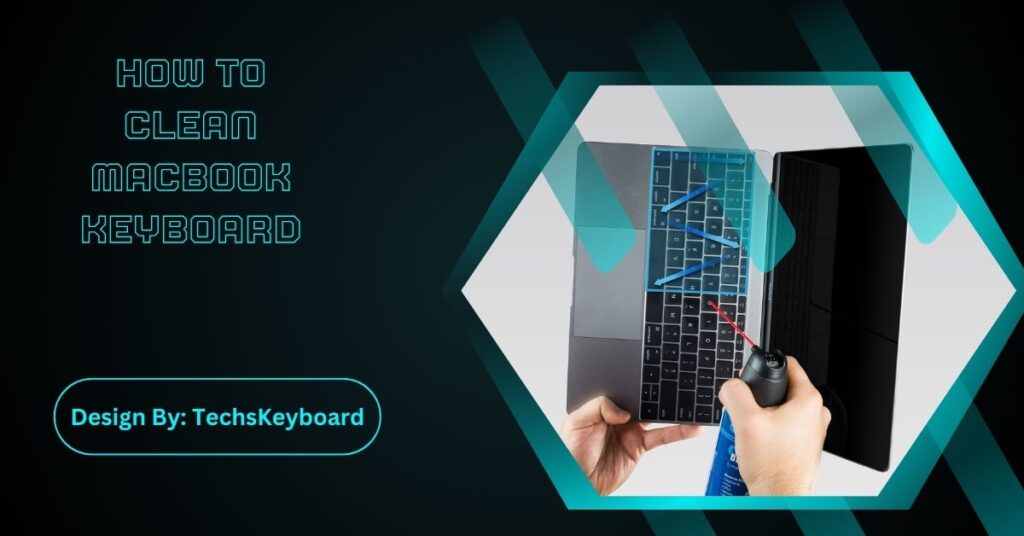To clean your MacBook keyboard, turn off your device, use a microfiber cloth, compressed air, and isopropyl alcohol for safe, effective cleaning, preventing dust buildup, stuck keys, and germs.
Your MacBook keyboard is a vital part of your device, and regular cleaning helps maintain its performance and keeps it looking new. Dirt, dust, and crumbs can easily get trapped under the keys, affecting functionality and making typing less smooth. In this guide, we’ll explore the best ways to clean your MacBook keyboard, step-by-step, using easy-to-follow methods.
Why Cleaning Your MacBook Keyboard Is Important?
Keeping your MacBook keyboard clean isn’t just about aesthetics—it’s about ensuring your device works properly and lasts longer. Here are a few reasons why you should clean it regularly:
- Prevents Stuck Keys: Dust buildup can cause keys to get stuck or not register when pressed.
- Maintains Typing Performance: A clean keyboard ensures a smoother typing experience.
- Prolongs Keyboard Life: Regular cleaning helps prevent long-term damage to the keyboard’s internal components.
- Improves Hygiene: Keyboards collect germs over time, so cleaning helps maintain a healthy work environment.
Tools You’ll Need to Clean Your MacBook Keyboard:

Before getting started, it’s important to have the right cleaning tools. Here’s what you’ll need:
- Microfiber cloth: A soft, lint-free cloth to wipe the surface.
- Compressed air: To blow away dust and debris.
- Isopropyl alcohol: Use at 70% or higher to disinfect without damaging the keyboard.
- Cotton swabs or Q-tips: For detailed cleaning between the keys.
- Soft brush: A small brush to sweep away crumbs and dirt.
These tools are gentle on your MacBook and won’t scratch or damage the keyboard.
Step-by-Step Instructions to Clean Your MacBook Keyboard
1. Turn Off and Unplug Your MacBook
Before you start cleaning, always turn off your MacBook and unplug it from any power source. This will protect your device from potential damage during cleaning.
2. Wipe the Surface with a Microfiber Cloth
Start by gently wiping the keyboard with a microfiber cloth. This removes surface dust, oils, and fingerprints. Wipe in gentle strokes across the keys and the surrounding area to prevent scratching.
- Tip: A dry cloth works best for general cleaning, but if there are sticky spots, slightly dampen the cloth with water (not dripping wet).
3. Use Compressed Air to Remove Dirt
Hold a can of compressed air at an angle and spray between the keys. This helps dislodge and remove dust, crumbs, or small particles stuck under the keys. Be sure to spray in short bursts to avoid damaging the keys.
- Tip: Hold your MacBook at an angle so that debris can fall out easily.
4. Use a Brush to Sweep Between Keys
Next, take a soft brush (a makeup brush or a specific electronics cleaning brush works great) and gently sweep between the keys to remove any remaining particles. Be gentle to avoid pressing too hard on the keys.
5. Disinfect the Keys with Isopropyl Alcohol
Now it’s time to disinfect the keys. Take a cotton swab or Q-tip, dampen it slightly with isopropyl alcohol (70% or higher), and gently wipe the surface of each key. Alcohol dries quickly and leaves no residue, making it perfect for cleaning your keyboard.
- Tip: Don’t use too much alcohol—just dampen the swab, and avoid dripping liquid into the keyboard.
6. Polish the Surface with a Dry Cloth
Once you’ve cleaned the keys, go over the keyboard again with a dry microfiber cloth. This helps remove any smudges or streaks left by the alcohol, leaving your keyboard looking polished and clean.
Also Read: What Keyboard Does Faker Use – An In-Depth Look!
How To Clean MacBook Keyboard?
Cleaning your MacBook keyboard requires care to avoid damage. First, shut down the device and unplug it. Use a soft brush or compressed air to remove loose debris between the keys. Lightly dampen a microfiber cloth with isopropyl alcohol (70% or less) and gently wipe the key surfaces. Avoid excess moisture and never spray liquid directly onto the keyboard. Regular cleaning not only keeps your MacBook looking sharp but also improves typing accuracy and extends its lifespan.
How to Deep Clean a Stuck or Sticky Key?
Sometimes, food or drink spills can make specific keys sticky or unresponsive. Here’s how to clean a stuck key on your MacBook keyboard:
- Turn off your MacBook and unplug it.
- Use compressed air to blow under the stuck key to loosen dirt or debris.
- Dampen a cotton swab with isopropyl alcohol and clean around the edges of the key.
- Press the key repeatedly while cleaning to work the alcohol under the key and help loosen any sticky residue.
- Let the key dry completely before turning your MacBook back on.
How to Prevent Your MacBook Keyboard from Getting Dirty?
Preventing dirt buildup is just as important as cleaning. Here are a few tips to keep your MacBook keyboard cleaner for longer:
- Wash your hands before using your MacBook to reduce the transfer of oils and grime.
- Avoid eating or drinking near your MacBook. Crumbs and spills can easily get into the keyboard.
- Use a keyboard cover: These silicone covers fit over your keyboard and protect it from dust, dirt, and spills.
- Store your MacBook properly: When not in use, close the lid to keep dust from settling on the keyboard.
What Not to Do When Cleaning Your MacBook Keyboard?

There are some common mistakes to avoid when cleaning your MacBook keyboard:
- Don’t use harsh chemicals: Household cleaners like bleach, window cleaners, or abrasive substances can damage the keyboard.
- Avoid soaking the keyboard: Never pour liquid directly onto the keyboard, as this can damage the internal components.
- Don’t remove keys: The keys on MacBook keyboards are delicate and removing them can damage the mechanism underneath.
- Avoid using sharp tools: Using sharp objects to clean between keys can scratch or damage your MacBook.
How Often Should You Clean Your MacBook Keyboard?
To keep your MacBook keyboard in the best condition, consider the following cleaning schedule:
- Wipe the keyboard once a week to remove dust and smudges.
- Deep clean once a month, especially if you use your MacBook daily.
- Clean immediately if you spill anything on the keyboard or notice sticky keys.
By sticking to a regular cleaning routine, you’ll keep your keyboard working smoothly and avoid the frustration of stuck keys or poor performance.
FAQs:
1. How often should my MacBook keyboard be cleaned?
Wipe weekly to remove dust and deep clean monthly. Immediate cleaning is advised after spills or noticing sticky keys.
2. Can I use household cleaners on my MacBook keyboard?
No, avoid harsh chemicals like bleach or window cleaners. Use isopropyl alcohol (70% or higher) for safe cleaning.
3. What should I do if a key is stuck on my MacBook?
Use compressed air and isopropyl alcohol on a cotton swab to clean under and around the stuck key, then allow it to dry.
4. Should I remove keys to clean my MacBook keyboard?
No, avoid removing keys as MacBook keys are delicate and can be easily damaged during removal.
5. Can I eat near my MacBook keyboard?
It’s best to avoid eating near your MacBook to prevent crumbs and spills from getting into the keyboard and causing damage.
Conclusion:
Regular cleaning of your MacBook keyboard is essential for maintaining both performance and hygiene. Dust, dirt, and spills can cause stuck keys and reduce functionality over time. By using safe tools like a microfiber cloth, compressed air, and isopropyl alcohol, you can keep your keyboard clean without risking damage. Following a routine cleaning schedule helps prolong the life of your MacBook and ensures a smooth, efficient typing experience every time.