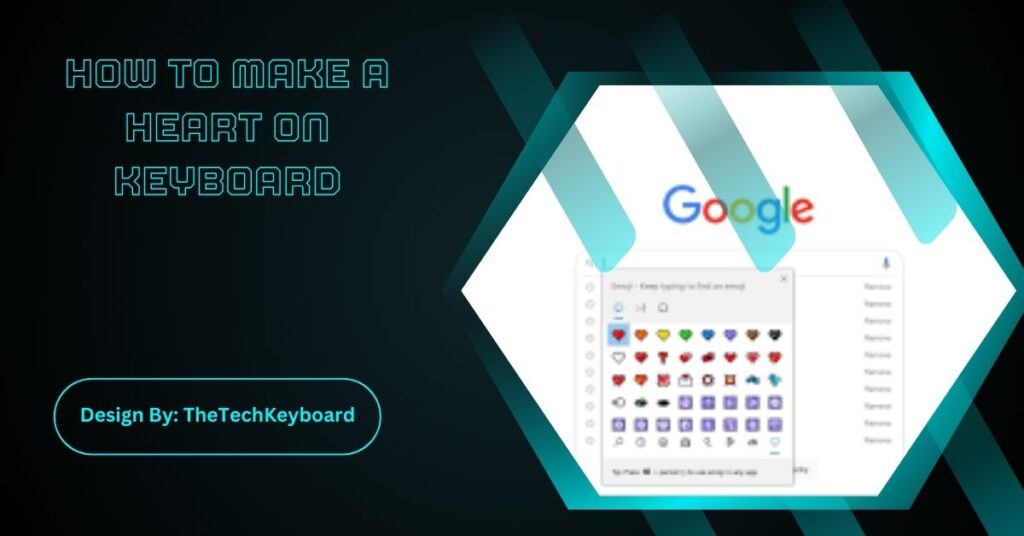To make a heart on a keyboard, use Alt codes (♥: Alt+3 on Windows), emoji keyboard (Windows+.), Mac shortcuts (Control+Command+Space), or mobile emoji keyboards. You can also type “<3” for a text heart.
A heart symbol (♥) is a great way to show love, friendship, or appreciation in messages, social media posts, and emails. But if you don’t know how to type a heart on your keyboard, don’t worry! This guide will show you how to make a heart on a keyboard using different methods for Windows, Mac, mobile devices, and more.
How to Type a Heart Symbol on Windows?
Windows users can type a heart symbol using Alt codes, the emoji keyboard, or special characters in apps like Microsoft Word and Google Docs.
1. Using Alt Codes (Windows Only)
Alt codes allow you to type special characters by using your keyboard’s numeric keypad.
Steps to type a heart (♥) using Alt codes:
- Turn on Num Lock (if your keyboard has one).
- Hold down the Alt key.
- Type 3 on the numeric keypad (on the right side of the keyboard).
- Release the Alt key, and a ♥ heart symbol will appear.
📌 Important: This method works only on keyboards with a separate numeric keypad. If you’re using a laptop without one, try another method below.
2. Using the Windows Emoji Keyboard
Windows has a built-in emoji keyboard that lets you quickly insert heart emojis.
Steps to open the emoji keyboard on Windows:
- Press Windows + . (dot) or Windows + ; (semicolon).
- The emoji panel will appear.
- Type “heart” in the search bar.
- Click on the heart emoji you want to use (❤️, 💙, 💜, etc.).
This method works in any text field, including Microsoft Word, Google Docs, and web browsers.
3. Using the Character Map (Windows)
The Windows Character Map allows you to insert special symbols, including a heart.
Steps to use Character Map:
- Press Windows + R to open the Run dialog.
- Type charmap and press Enter to open Character Map.
- Scroll through the symbols and find the heart (♥).
- Click Select > Copy, then paste it where you want.
Also Read: How To Lock Evga Keyboard Lock – Comprehensive Guide!
How to Type a Heart on Mac?
Mac users have different ways to type a heart symbol, including keyboard shortcuts and the emoji panel.
1. Using Keyboard Shortcuts (Mac)
Mac has a simple shortcut to type a heart symbol.
Steps to type a heart symbol on Mac:
- Press Option (⌥) + Shift + K to type (Apple logo).
- To type a traditional heart (♥), use the emoji keyboard instead.
2. Using the Mac Emoji Keyboard
Mac has a built-in emoji menu that lets you insert heart symbols.
Steps to open the emoji menu on Mac:
- Press Control + Command + Space to open the emoji menu.
- Search for “heart” in the search bar.
- Click on the heart emoji you want (❤️, 💙, 💜, etc.).
This works in any text field, including emails, social media, and messaging apps.
How to Make a Heart on a Mobile Keyboard (iPhone & Android)?
Typing a heart symbol on a mobile device is simple since most smartphones have built-in emoji keyboards.
1. Using the Emoji Keyboard (iPhone & Android)
Steps to insert a heart on mobile:
- Open the keyboard in any app (Messages, WhatsApp, Instagram, etc.).
- Tap the emoji icon (usually a smiley face).
- Search for “heart” or scroll through the emoji section.
- Tap the heart emoji you want to use (❤️, 💕, 💖, 💛, etc.).
📌 Tip: Many messaging apps convert “<3” into a ❤️ heart automatically!
Also Read: Clickup Emjoji Keyboard Shortcut Not Working – Fixes and Tips!
📝 How to Type a Heart in Microsoft Word & Google Docs?
If you’re writing a document, you can insert a heart symbol using symbols or special characters.
1. Using Word’s Symbol Menu
- Open Microsoft Word and place your cursor where you want the heart.
- Click on Insert > Symbol > More Symbols.
- Find the heart symbol (♥) in the list.
- Click Insert, then close the window.
2. Using Google Docs Special Characters
- Open Google Docs and go to Insert > Special Characters.
- In the search bar, type “heart”.
- Click on the heart symbol to insert it into your document.
FAQs:
1. How do I type a heart on a Windows keyboard?
Press Alt+3 on the numeric keypad to type ♥. You can also use the Windows emoji keyboard (Windows + .) and search for “heart” to insert heart emojis.
2. How do I type a heart on a Mac keyboard?
Press Control + Command + Space to open the emoji keyboard, then search for “heart.” Mac does not have a direct shortcut for a heart symbol like Windows does.
3. Can I type a heart symbol in Microsoft Word?
Yes! Open Insert > Symbol > More Symbols, then find and insert the heart (♥). You can also use the emoji keyboard (Windows + .) for quick access.
4. How do I type a heart on my phone?
On iPhone and Android, open the emoji keyboard, type “heart” in the search bar, and select the heart emoji you want (❤️ 💕 💖). Most apps support emoji shortcuts.
5. Does “<3” automatically turn into a heart symbol?
Yes, in many messaging apps like Facebook, WhatsApp, and Instagram, typing “<3” automatically converts it into a red heart emoji (❤️), making it an easy way to send a heart.
Conclusion:
Typing a heart on a keyboard is simple and adds warmth to messages. Whether you use Alt codes, emoji keyboards, Mac shortcuts, or mobile keyboards, there are many ways to insert a heart symbol (♥ ❤️ 💕). You can also use ASCII hearts or type “<3” for a quick text heart. Try these methods and add more love to your digital conversations!