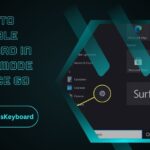Backlit keyboards illuminate keys for typing in low light, improving visibility and style. Enable it via function keys, settings, or BIOS, depending on your device. Ideal for productivity and aesthetics.
Ever been typing away in the dark and thought, “Why isn’t my keyboard lighting up?” We’ve all been there! The good news? Most laptops and keyboards come with a backlit option, and turning it on is super simple when you know how to do it. Say goodbye to squinting at your keys in low light, and follow these easy steps to get that glow going!
Why Use a Backlit Keyboard?
Picture this: it’s late at night, your room is dimly lit, and you’re trying to finish up some work or chat with friends. A backlit keyboard isn’t just a cool feature—it’s a total game-changer. It adds convenience, style, and makes typing in the dark a breeze.
Whether you’re burning the midnight oil or just want your setup to look extra sleek, a backlit keyboard has got your back!
The Quickest Way to Light Up Your Keyboard:

Different devices, brands, and models can have slightly different methods for turning on the backlit keyboard. Don’t worry—we’ve got you covered. Here’s the breakdown:
1. Check for Keyboard Backlight Support
First things first! Not every keyboard is backlit (bummer, right?). Look for an icon on one of your function keys (usually F3, F4, or F5). It often looks like a tiny glowing keyboard or a light bulb.
If you don’t see it, double-check your laptop’s manual or search online with your laptop model and the words “keyboard backlight.”
2. Use Function Keys (Fn + Shortcut Key)
Most laptops use the Fn key in combination with another key to toggle the backlight. Look for a key with the backlight symbol (as mentioned above).
Here’s how to do it:
- Hold down the Fn key (usually near the bottom-left corner of your keyboard).
- While holding Fn, press the backlight key (for example, F5).
- BAM! Your keyboard lights up!
3. Adjusting Brightness Level
Did you know some laptops also allow you to control how bright the light is? It’s true! After turning it on, continue pressing the backlight key, and you should cycle through brightness levels (e.g., low, medium, high). Find the glow that’s easiest on your eyes!
4. For Windows, Check Settings
If the shortcut keys don’t seem to work, it might be time to check your settings.
- Click on the Start menu, then go to Settings -> System -> Keyboard backlight.
- Toggle the backlight to ON. (You might also find advanced timer settings here!)
5. For MacBooks
Ah, the magical MacBook users! Turning on the backlit keyboard is a breeze:
- Simply press the F5 key (to lower the brightness) or F6 key (to increase brightness) until your keyboard glows beautifully.
- Still not working? Go to System Preferences > Keyboard, and ensure “Adjust keyboard brightness in low light” is checked.
Why Doesn’t My Backlight Turn On?
Okay, so you’ve tried everything, and it’s still not working. Don’t panic! Here are a few troubleshooting tips to get you glowing again:
- Check Battery Levels: Some laptops disable keyboard backlighting when on low battery to save power. Plug in your charger and try again.
- Update Drivers (For Windows): Make sure your system’s keyboard drivers are up to date. Go to Device Manager -> Keyboards, then right-click and select “Update driver.”
- Enable in BIOS (For Some Laptops): Restart your laptop and press the BIOS setup key (usually F2 or DELETE). Look for keyboard backlight options and make sure it’s enabled.
- Faulty Keyboard? If nothing works, your keyboard’s hardware might have an issue. Don’t stress—contact customer support or visit a technician.
Also Read: Keyboard Maestro Field Guide Download – Detailed Guide!
Why Do You Need a Backlit Keyboard?
Still wondering if a backlit keyboard is that big of a deal? Spoiler alert—it is! Here’s why:
- Work in the Dark: Midnight emails? Dimly lit cafes? Backlit keyboards make typing effortless anytime, anywhere.
- Improved Aesthetics: Let’s be honest; glowing keys just look cool.
- Enhanced Productivity: Stop wasting time hunting for keys in poor lighting!
Types of Backlit Keyboards:
Not all backlit keyboards are created equal! Here are the main types you can choose from:
- Single-Color Backlight: Simple and functional, these keyboards light up with a single color, often white. Ideal for minimalists!
- RGB Backlight: Want your keyboard to scream personality? RGB backlit keyboards offer customizable lighting in millions of color combinations.
- Dynamic Lighting Effects: Some keyboards feature fancy effects like waves, ripples, or even game-specific lighting zones for hardcore gamers.
How to Choose the Right Backlit Keyboard?

Picking the perfect backlit keyboard depends on your needs. Here are some things to consider:
- Purpose: Are you typing emails or gaming all night? Your use case matters.
- Budget: Backlit keyboards range from budget-friendly to premium models with all the bells and whistles.
- Compatibility: Make sure the keyboard works with your device—Windows, Mac, or even gaming consoles.
- Customization Options: Love tinkering with settings? Go for a keyboard with adjustable brightness and colors.
Popular Backlit Keyboard Brands:
Breaking the bank isn’t always necessary for a quality backlit keyboard. Here are a few brands to check out:
- Logitech
- Razer
- Corsair
- SteelSeries
- Microsoft
Make your decision and type like a pro—day or night!
FAQs:
1. How do I turn on a backlit keyboard?
Press the Fn key with the backlight symbol (e.g., F5). Adjust brightness with repeated presses. For Macs, use F5/F6 or enable via System Preferences.
2. Why doesn’t my backlit keyboard work?
Ensure your laptop supports it, check the battery level, update drivers, enable it in BIOS, or contact support if it’s a hardware issue.
3. What types of backlit keyboards are available?
Single-color backlit keyboards offer basic lighting, while RGB keyboards provide customizable colors and effects like waves or ripples for enhanced aesthetics.
4. Can I adjust the backlight brightness?
Yes, most backlit keyboards allow brightness adjustment via function keys or settings, offering options like low, medium, or high light levels.
5. What are the benefits of backlit keyboards?
Backlit keyboards enhance typing in low light, improve productivity by reducing key hunting, and add style with customizable lighting effects for gaming or work setups.
Conclusion:
Backlit keyboards combine functionality and style, making typing in dimly lit environments effortless and visually appealing. With simple activation via function keys or settings, they offer adjustable brightness and customization options. Whether for productivity, gaming, or aesthetics, backlit keyboards cater to various needs. Troubleshoot issues by checking power, drivers, or BIOS settings. Upgrade to a backlit keyboard for an efficient, sleek, and enjoyable typing experience—day or night!