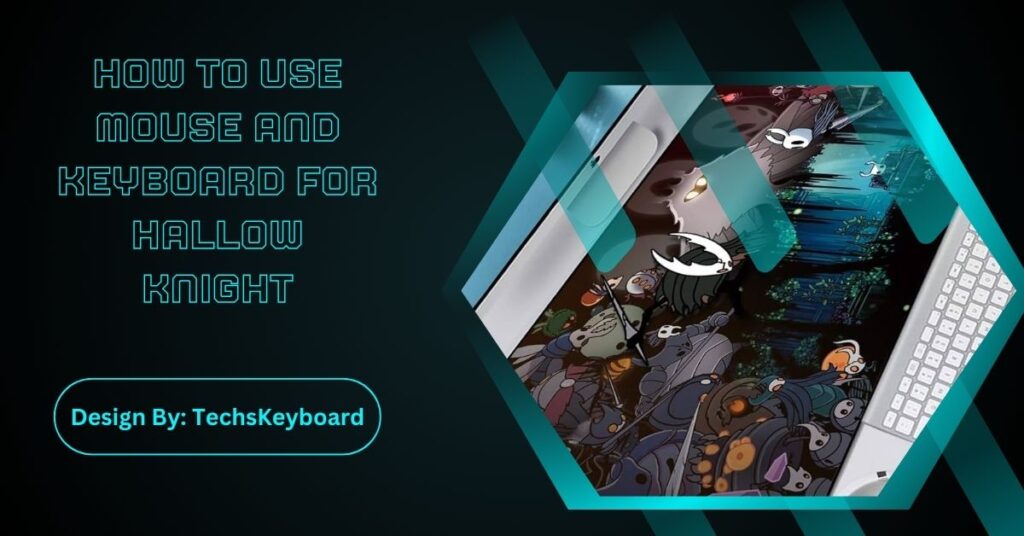Using a mouse and keyboard for Hollow Knight offers precision and customization. Optimizing keybindings enhances comfort and gameplay efficiency, helping players master movement, combat, and exploration within Hallownest’s immersive world.
Hollow Knight is a stunning indie game that combines platforming challenges with immersive exploration and satisfying combat mechanics. Whether you’re exploring the depths of Hallownest, fighting intricate boss battles, or unlocking secrets, how you control your character can significantly impact your gameplay.
If you’re using a mouse and keyboard setup, optimizing your controls can enhance your experience and make gameplay smoother. This guide will walk you through everything you need to know about using a mouse and keyboard for Hollow Knight.
Why Efficient Keyboard and Mouse Usage Matters?
Hollow Knight is a game that demands precision. From executing quick dashes and wall jumps to nailing attack combos during intense boss fights, having seamless control over your Knight is crucial. While the game is commonly played using a controller, the keyboard and mouse setup offers its own unique advantages:
- Customizable Controls: Keyboard settings allow a high level of customization so you can optimize for comfort and efficiency.
- Accuracy: Using a keyboard grants reliable key presses, which can be beneficial for quick inputs.
- Accessibility: Not everyone owns a controller, making the keyboard and mouse a more accessible option.
Customizing Controls for Keyboard and Mouse in Hollow Knight:

One of the best things about playing Hollow Knight on a PC is the ability to customize your keyboard and mouse controls to suit your personal preferences. Here’s how you can adjust them to complement your playstyle:
Access the Settings Menu:
- From the main menu or pause screen, select “Options.”
- Navigate to the “Keyboard” section.
Rebind Keys:
- You’ll see a full list of default controls for actions such as jump, attack, dash, spell casting, and interactions.
- Click on the action you want to change and press the key you want to assign to it.
Common Bindings Players Use:
- Movement: Default ‘WASD’ keys or arrow keys.
- Jump (`Space`): The spacebar is typically used for jumping as it aligns well with movement keys.
- Attack (`J`): Players often bind attacks to keys close to their movement setup.
- Dash (`Shift` or `E`): It’s useful to bind this to an easily reachable key since dashing is crucial in both combat and movement.
- Spells (`Q` or `R`): Ensure these are accessible for quick use during intense fights.
Save Your Settings:
- After customizing your controls, ensure you save your settings before returning to the game.
Tips and Tricks for Mastering Keyboard & Mouse Gameplay:
Now that you’ve customized your controls, it’s time to hone your skills. Here are some tips and strategies to help you improve your movement and combat with a keyboard and mouse:
1. Refine Your Movement
- Practice Wall Jumps: Use your jump key in short bursts to stick to and climb walls efficiently.
- Use Dash Wisely: Dashing isn’t just for avoiding spikes or hazards; it’s also a key tool for attacking enemies while maintaining mobility.
- Focus on Precision: Avoid mashing your movement keys. Deliberate, calculated movements can prevent unnecessary mistakes.
2. Master Combat
- Quick Attacks: For rapid enemy encounters, practice short-range attacks with quick keystrokes.
- Spell Combos: Alternate between melee attacks and spells to maximize damage on tougher enemies.
- Positioning: Use your movement keys to position yourself above or behind enemies when possible, as many are vulnerable in certain areas.
3. Use Mouse When Necessary
- Hollow Knight primarily focuses on keyboard gameplay, so the mouse isn’t heavily used. However, if you’re mapping any controls to your mouse, ensure they’re assigned to infrequently used actions for convenience.
Also Read: How To Lock Keyboard On MAC – Complete Guide!
Community Insights and Recommended Settings:
The Hollow Knight community is filled with experienced players who’ve mastered the game on keyboards. Here’s a look at some of the recommendations and insights gathered from enthusiasts:
Default Setup vs. Rebinding:
Many players recommend sticking with the default setup initially to avoid confusion, then start rebinding once you’re comfortable with the game and understand your needs better.
Using Sprintmaster Charm:
This charm allows you to move faster, which feels more natural with keyboard movements for seasoned players who prefer speed-focused gameplay.
Custom Keybinding Suggestion from the Community:
- `WASD` for movement
- `Space` for jump
- `Shift` for dash
- `Q` for focus or heal
- `J` for attack
- `E` for spells
Check out Hollow Knight community forums or subreddits for even more customization ideas!
Benefits of Custom Keybindings:

Custom keybindings offer a range of benefits, allowing you to tailor the game controls to your personal preferences and play style. Here are some advantages of using custom keybindings:
- Improved Comfort and Ergonomics: By assigning keys that feel more natural and ergonomic to your hand positioning, you can enhance your overall comfort and reduce strain during long gaming sessions.
- Increased Efficiency: Custom keybindings enable faster and more efficient gameplay by placing important actions within easy reach. You can optimize your movements and reactions, leading to improved performance and gameplay fluidity.
- Personalized Experience: Custom keybindings provide a personalized gaming experience, empowering you to create a control scheme that feels intuitive and enhances your immersion in the game.
Pro Tips for Key Binding Configuration:
When configuring your keybindings, consider the following tips to maximize your gaming experience:
- Experiment and Iterate: Don’t be afraid to experiment with different key assignments until you find a setup that feels comfortable and intuitive for you. It may take some trial and error to find the perfect configuration.
- Consider Finger Placement: Pay attention to the positioning of your fingers on the keyboard and choose keybindings that align with your natural finger movements. This can help improve your reaction time and accuracy during gameplay.
- Avoid Conflicting Actions: Ensure that your keybindings do not result in conflicting actions or accidental inputs. Be mindful of assigning frequently used actions to keys that are easily and intentionally accessible.
- Revisit and Adapt: As you progress in the game or your gaming preferences change, revisit your keybindings and make adjustments accordingly. It’s a dynamic process that can evolve with your gameplay needs.
By customizing your keybindings and following these tips, you can optimize your control scheme, enhance your gaming performance, and truly immerse yourself in the captivating world of Hollow Knight.
FAQs:
1. Is a keyboard and mouse setup suitable for Hollow Knight?
Yes, the keyboard and mouse setup is effective for Hollow Knight. It offers precision, customizable controls, and accessibility, making it a strong option for mastering movement and combat mechanics.
2. What are the best keybindings for Hollow Knight?
Popular keybindings include WASD for movement, Space for jump, Shift for dash, Q for spells, and J for attack. Experiment to find the most comfortable setup.
3. Can I use a mouse in Hollow Knight?
While the game focuses on keyboard controls, the mouse can be used for infrequent actions. Most players prefer mapping critical functions to the keyboard for better efficiency.
4. Why customize keybindings in Hollow Knight?
Custom keybindings enhance comfort, reduce strain during long sessions, and improve gameplay efficiency by placing essential actions within easy reach, allowing for smoother combat and exploration.
5. What tips can help master Hollow Knight on a keyboard?
Focus on deliberate movements, practice wall jumps and dashes, refine attack combos, and use community-recommended keybindings to optimize gameplay and boost your control precision.
Conclusion:
Mastering Hollow Knight with a keyboard and mouse unlocks new levels of precision and control. Customizing keybindings and honing deliberate movements allow players to navigate Hallownest with confidence and efficiency. While the setup requires initial adjustments, its versatility and accessibility make it a powerful choice. With practice, personalized settings, and community insights, players can fully immerse themselves in Hollow Knight’s challenging yet rewarding gameplay.