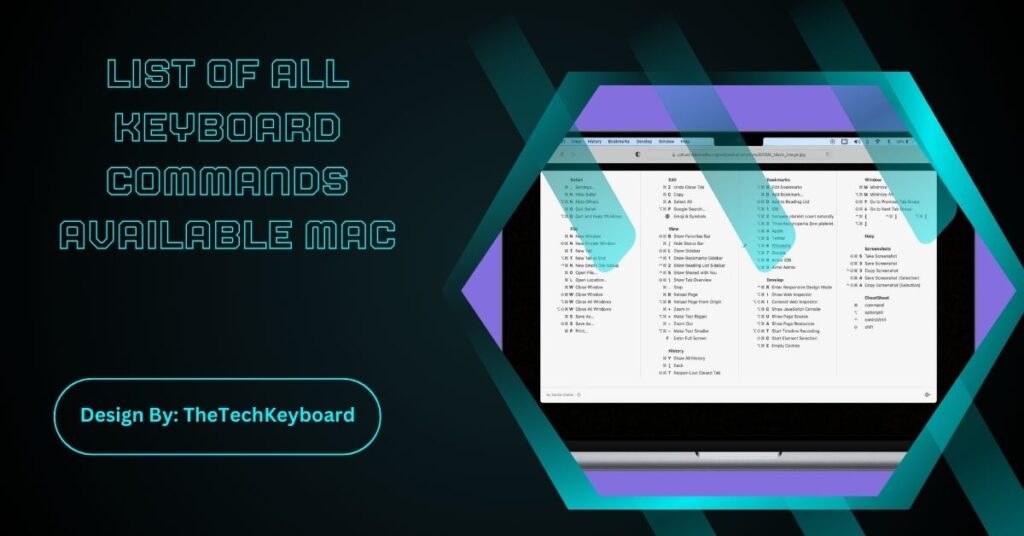Mac keyboard shortcuts improve productivity by making tasks faster. Command (⌘) + Option + Esc force quits unresponsive apps instantly. Command (⌘) + Shift + V pastes without formatting. Command (⌘) + D duplicates selected files. Control + Command (⌘) + Space opens the emoji picker. Command (⌘) + H hides active apps for a clutter-free workspace.
Mac computers come with a variety of keyboard commands (also called shortcuts) that make tasks quicker and easier. Whether you’re navigating macOS, managing files, or using apps efficiently, keyboard commands can save time and improve productivity.
In this article, we’ll provide a complete list of Mac keyboard commands, categorized by function, so you can boost your workflow like a pro.
Basic Mac Keyboard Shortcuts
These essential shortcuts help you perform common actions quickly:
| Shortcut | Function |
| Command (⌘) + C | Copy selected item |
| Command (⌘) + X | Cut selected item |
| Command (⌘) + V | Paste copied or cut item |
| Command (⌘) + Z | Undo last action |
| Command (⌘) + Shift + Z | Redo last undone action |
| Command (⌘) + A | Select all items |
| Command (⌘) + S | Save the current file |
| Command (⌘) + P | Print the current document |
| Command (⌘) + Q | Quit the active app |
| Command (⌘) + W | Close the active window |
Finder and File Management Shortcuts:
Managing files and navigating Finder becomes easier with these shortcuts:
| Shortcut | Function |
| Command (⌘) + N | Open a new Finder window |
| Command (⌘) + Shift + N | Create a new folder |
| Command (⌘) + Delete | Move selected file to Trash |
| Command (⌘) + Shift + Delete | Empty the Trash |
| Command (⌘) + D | Duplicate selected file |
| Command (⌘) + I | Get file information (Info window) |
| Command (⌘) + Option + Esc | Force quit an app |
| Command (⌘) + Space | Open Spotlight search |
Also Read: How To Cut Copy and Paste on Keyboard – Complete Guide!
Window and App Management Shortcuts
These commands make it easier to switch between and manage apps:
| Shortcut | Function |
| Command (⌘) + Tab | Switch between open apps |
| Command (⌘) + H | Hide active app window |
| Command (⌘) + M | Minimize active window |
| Command (⌘) + Option + M | Minimize all open windows |
| Command (⌘) + ` (tilde) | Switch between windows of the same app |
| Command (⌘) + Shift + 3 | Capture a screenshot |
| Command (⌘) + Shift + 4 | Capture a selected area screenshot |
Text Editing and Navigation Shortcuts
Editing documents is faster with these shortcuts:
| Shortcut | Function |
| Command (⌘) + B | Bold text |
| Command (⌘) + I | Italicize text |
| Command (⌘) + U | Underline text |
| Command (⌘) + Arrow Left | Move to the beginning of a line |
| Command (⌘) + Arrow Right | Move to the end of a line |
| Option + Arrow Left | Move to the previous word |
| Option + Arrow Right | Move to the next word |
| Command (⌘) + Up Arrow | Scroll to the top of a document |
| Command (⌘) + Down Arrow | Scroll to the bottom of a document |
Safari and Web Browsing Shortcuts
Browsing the web is easier with these commands:
| Shortcut | Function |
| Command (⌘) + T | Open a new tab |
| Command (⌘) + W | Close current tab |
| Command (⌘) + Shift + T | Reopen last closed tab |
| Command (⌘) + R | Refresh the page |
| Command (⌘) + L | Highlight the address bar |
| Command (⌘) + F | Find text on a page |
| Command (⌘) + [ | Go back to the previous page |
| Command (⌘) + ] | Go forward to the next page |
Mission Control and Desktop Management Shortcuts
Easily organize multiple desktops and windows:
| Shortcut | Function |
| Control + Up Arrow | Open Mission Control |
| Control + Down Arrow | Show all windows of the active app |
| Control + Left Arrow | Switch to the previous desktop |
| Control + Right Arrow | Switch to the next desktop |
| Command (⌘) + F3 | Show Desktop (Hide all windows) |
Shutdown, Restart, and Sleep Shortcuts
Quickly manage your Mac’s power settings:
| Shortcut | Function |
| Control + Power Button | Show shutdown menu |
| Command (⌘) + Control + Power | Force restart |
| Command (⌘) + Option + Power | Put Mac to sleep |
Also Read: Keyboard Does Not Work – Troubleshooting Guide!
Accessibility Shortcuts
Make your Mac easier to use with these accessibility shortcuts:
| Shortcut | Function |
| Command (⌘) + Option + 8 | Toggle Zoom on/off |
| Command (⌘) + Option + + | Zoom in |
| Command (⌘) + Option + – | Zoom out |
| Option + Command (⌘) + F5 | Open accessibility options |
FAQs:
1. What are Mac keyboard shortcuts?
Mac keyboard shortcuts are key combinations that help users perform actions quickly, such as copying, pasting, switching apps, and managing files, improving efficiency and reducing reliance on a mouse.
2. How do I find all Mac keyboard shortcuts?
You can find Mac shortcuts in System Preferences > Keyboard > Shortcuts or by checking Apple’s official support page. This article also provides a complete list of useful commands.
3. What is the most useful Mac shortcut?
One of the most useful shortcuts is Command (⌘) + Space, which opens Spotlight Search, allowing users to quickly find files, apps, and perform calculations without opening Finder.
4. How do I switch between open apps using a Mac shortcut?
Press Command (⌘) + Tab to cycle through open applications. Hold Command and keep pressing Tab until you select the app you want to switch to.
5. Are there shortcuts to take a screenshot on Mac?
Yes. Use Command (⌘) + Shift + 3 to capture the whole screen, Command (⌘) + Shift + 4 for a selected area, and Command (⌘) + Shift + 5 for more options.
6. How can I quickly close an application on Mac?
Press Command (⌘) + Q to quit an application. If the app is unresponsive, use Command (⌘) + Option + Esc to force quit it.
7. What is the shortcut for minimizing windows on Mac?
Press Command (⌘) + M to minimize the active window. To minimize all windows of an app, use Command (⌘) + Option + M.
8. Is there a shortcut to lock my Mac screen?
Yes. Press Command (⌘) + Control + Q to lock your screen instantly. This is useful for securing your Mac when stepping away from your workspace.
9. How do I manage multiple desktops using shortcuts?
Use Control + Left Arrow or Control + Right Arrow to switch between desktops. Open Mission Control with Control + Up Arrow to see all open windows and desktops.
10. How do I restart or shut down my Mac using a shortcut?
Press Control + Power Button to open the shutdown menu. To force restart, use Command (⌘) + Control + Power, and for sleep mode, press Command (⌘) + Option + Power.
Conclusion:
Mastering Mac keyboard shortcuts makes navigation faster and more efficient, saving time and reducing effort. Whether managing files, switching apps, editing text, or browsing the web, these shortcuts improve productivity. Regular practice helps you work like a pro, making daily tasks easier and smoother. Start using these shortcuts today, and you’ll soon enjoy a seamless macOS experience. Keep exploring, and enhance your workflow!