Some NX Keyboard keys may not light up due to software settings, firmware issues, physical damage, or driver problems. Troubleshooting steps and regular maintenance can resolve these lighting issues effectively.
The NX Keyboard is loved for its sleek design, customizable backlighting, and advanced functionality. Yet, sometimes users face an issue where certain keys fail to light up. It can be frustrating, especially if you rely on the backlight for typing in dark spaces.
The good news is that most of the time, this issue can be fixed easily. This article will help you understand the possible causes, how to fix them, and how to keep your keyboard in great working condition.
Why Don’t Some Keys Light Up?
Here are several reasons why this issue might happen:
1. Keyboard Settings
Your keyboard might be set to leave certain keys unlit. Some settings allow you to create custom lighting zones or patterns, which could unintentionally cause some keys not to light up.
Example: If you’ve programmed only the WASD keys to light up for gaming, the other keys stay dark. It’s by design, not a fault!
2. Firmware Problems
Sometimes the keyboard’s internal software gets outdated or buggy. This can disrupt how the lights work.
3. Physical Damage
Spills, dust, or regular heavy use can damage the parts under the keys or the small LEDs that light them.
Example: If you’ve spilled coffee on the keyboard, the keys may stop lighting up or functioning altogether.
4. Driver Errors
Your computer communicates with the keyboard using drivers. If they’re outdated or corrupted, the keyboard’s features, such as lighting, may not work properly.
5. Failed LED Lights
Each key light is powered by a tiny LED. Sometimes, these LEDs burn out and stop working.
6. Power Issues
If there’s a problem with the power going to the keyboard, perhaps due to a loose USB connection or power-saving mode on your PC, some keys might not light up.
How to Fix This Problem?
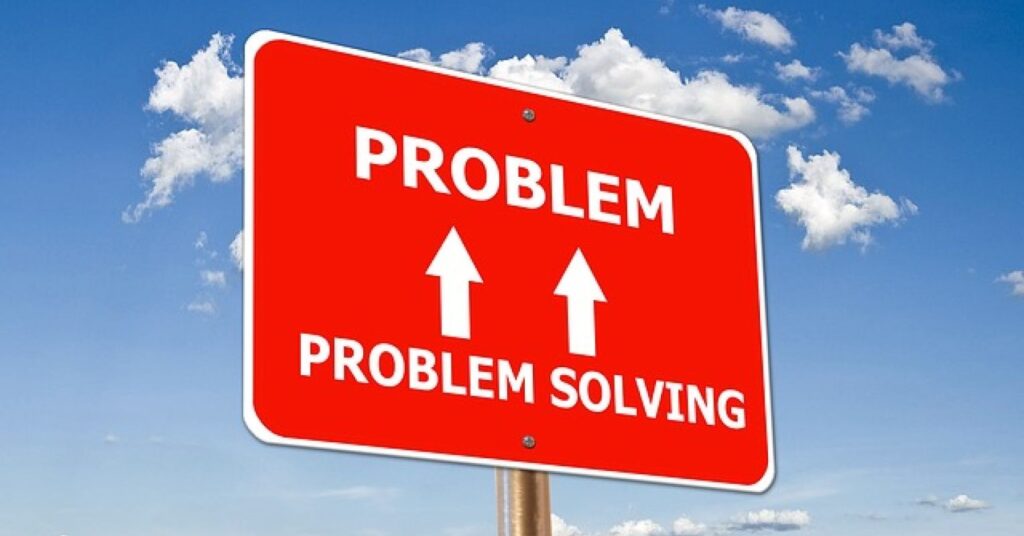
Follow these easy steps to troubleshoot and fix your keyboard lighting issue.
1. Check Lighting Settings
- Open your keyboard’s software.
- Look for the lighting controls. Make sure all keys are set to light up.
- Reset to “default settings” if you’re unsure how it was configured.
Example: Many gaming keyboards have dedicated software like “NX Control Hub.” Open the app to check your lighting settings.
2. Update Firmware
- Go to the keyboard brand’s website.
- Download the latest firmware.
- Follow the update instructions.
This fixes errors caused by outdated internal keyboard software.
3. Clean Your Keyboard
- Unplug the keyboard and gently clean it.
- Use a soft cloth or a can of compressed air to remove dust.
- If there’s a spill, clean carefully with a dry cloth and allow the keyboard to dry completely before plugging it back in.
4. Reinstall or Update Drivers
- Open your computer’s Device Manager.
- Find the keyboard under your hardware list.
- Right-click and select “Update Driver.”
- If the issue persists, uninstall the driver, then reinstall it from the manufacturer’s website.
5. Test on Another Device
- Plug your keyboard into a different computer.
- If all keys light up, the issue may be with your original computer.
- If the problem remains, it’s likely a keyboard issue.
6. Hard Reset Your Keyboard
- Unplug the keyboard.
- Hold down the ESC key while reconnecting the keyboard to your computer.
- Wait 5-10 seconds, then release the ESC key.
This resets your keyboard to factory settings and often resolves lighting problems.
7. Check for Power Supply Issues
- Ensure the keyboard is securely plugged in.
- Try using a different USB port.
- Avoid using unpowered USB hubs, as they may not deliver enough power.
8. Contact Customer Support
If none of these steps work, you may need professional help. Contact the manufacturer for repair or replacement options.
Tips to Avoid Lighting Problems:
Proper care can prevent your keyboard from running into these issues:
- Keep It Clean: Make regular cleaning a habit. Dust and spills are common culprits of keyboard failure.
- Handle Carefully: Avoid slamming keys or pressing them too hard. Be extra cautious with liquid around your keyboard to prevent spills.
- Update Software Regularly: Regularly update your keyboard’s firmware and drivers to maintain proper functionality.
- Store Properly: When not in use, cover the keyboard to protect it from dust and debris.
- Use a Surge Protector: Voltage issues can damage the LEDs and the keyboard’s electronics. Surge protectors can help avoid this.
Also Read: OnscriptingButtonDown Keyboard Key List Tabletop Siilator
Common Mistakes to Avoid:
- Ignoring Minor Issues: If a single key isn’t lighting up, check it immediately. Delaying fixes might turn a small issue into a bigger one.
- Using Incorrect Software: Always use software specifically designed for your keyboard to avoid compatibility problems.
- Skipping Updates: Ignoring firmware or driver updates can lead to glitches, including lighting issues.
FAQs:
1. Why don’t some keys light up on my NX Keyboard?
Keys may not light up due to incorrect settings, outdated firmware, physical damage, failed LEDs, or driver errors. Checking and fixing these issues usually solves the problem.
2. How can I fix non-lighting keys on my NX Keyboard?
Troubleshoot by checking lighting settings, updating firmware and drivers, cleaning the keyboard, resetting it, or testing on another device. Seek support if the problem persists.
3. Can physical damage cause lighting problems in NX Keyboards
Yes, debris, liquid spills, or heavy use can damage key components, including LEDs. Cleaning the keyboard or inspecting it for damage can help restore lighting functionality.
4. Do I need to reset my NX Keyboard to fix lighting issues?
A hard reset can resolve many keyboard glitches. Hold the Escape (ESC) key while reconnecting your keyboard to reset it to factory settings and restore functions.
5. How do I prevent keys from not lighting up in the future?
Maintain regular cleaning, handle with care, update firmware and drivers, use compatible software, and protect the keyboard against surges or spills to avoid lighting issues.
Conclusion:
If some NX Keyboard keys fail to light up, issues like incorrect settings, driver errors, or physical damage are often to blame. With troubleshooting steps such as checking software controls, updating firmware, or cleaning the device, most problems can be resolved quickly. Regular updates and maintenance ensure your keyboard functions optimally in the long run. For stubborn issues, customer support can assist, helping your keyboard provide a seamless and well-lit experience.


