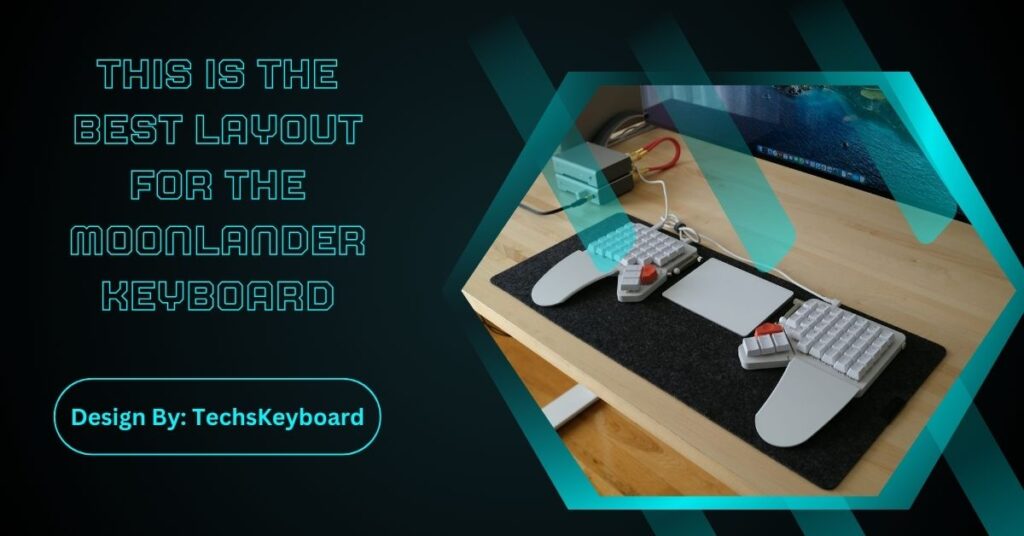The Moonlander Keyboard’s customizable layout, ergonomic design, and layer support enhance productivity and comfort. Optimize its home row, thumb clusters, macros, and layers for a tailored and efficient typing experience.
Have you just got your hands on the Moonlander Keyboard? Congratulations! You’re about to experience a typing masterpiece that will skyrocket your productivity. But wait—are you still using the default layout? If so, you’re missing out on the full potential of this incredible keyboard!
Creating the perfect layout for your Moonlander Keyboard isn’t just about functionality—it’s about turning your work setup into a powerhouse for productivity. I’m here to help you unlock the best layout that’ll have your fingers flying across the keys faster than you can say, “Custom mechanical keyboard!” Let’s build that dream keymap together!
What Makes the Moonlander Keyboard Special?
Before we jump into the best layout, here’s why the Moonlander is the ultimate keyboard for productivity pros:
- Ergonomic Design: Its split keyboard design reduces wrist strain and ensures you’re comfortable even after hours of typing.
- Hot-Swappable Keys: Want to upgrade your switches? No problem. Switch them out anytime without soldering.
- Fully Customizable Layouts: With the powerful Oryx configurator, you can completely tailor the keyboard to fit your exact needs. No two Moonlander setups are alike!
- Layers, Layers, Layers: With support for multiple layers, you can cram endless functions into your layout without overcrowding your keys. Who doesn’t love efficiency?
Now, let’s explore the ultimate Moonlander Keyboard layout to improve your workflow!
The Best Layout for the Moonlander Keyboard:

The best layout isn’t just functional—it’s designed specifically for your needs, with your productivity in mind. Here’s a breakdown of what a killer layout should look like:
1. Keep Your Home Row Sacred
One of the Moonlander’s biggest advantages is its ergonomic design. Your fingers should always fall naturally over the home row, meaning keys like “E,” “S,” “I,” and even your most-used shortcuts are within easy reach. Place your most-used commands here for ultimate efficiency!
Pro Tip:
- Map Ctrl, Alt, and Cmd/Win keys somewhere on or near your thumbs. This ensures you have lightning-fast access to common shortcuts like copy & paste without moving your hands too far.
2. Utilize the Thumb Clusters
The Moonlander’s thumb clusters are just begging to be used correctly! This is where the magic happens. Assign keys that your thumb naturally gravitates to—think Space, Backspace, and Enter.
Additional Suggestions:
- Use the remaining thumb keys for layer switching. For example, make one button switch to a navigation layer and another toggle your function layer. Efficiency at its finest!
3. Master the Power of Layers
Layers are where the Moonlander Keyboard layout blows traditional keyboards out of the water. By assigning your arrow keys, media controls, and even macros to secondary layers, you’ll free up tons of space on your keyboard’s primary layer.
Example:
- Layer 1 (Primary): Letters, numbers, and all the essentials.
- Layer 2 (Navigation): Arrow keys, Page Up/Down, and Home/End.
- Layer 3 (Media): Volume, playback, and screenshot shortcuts.
Want to go one step further? Create a dedicated gaming layer or a coding layer specifically tailored to your hobbies or professions. The possibilities are endless!
4. Bring in Macros and Combos
Are you repeating the same five keyboard shortcuts all day? Not anymore, you’re not! Use the Moonlander’s macro functionality to bind multiple actions to a single keypress.
Example:
- Assign Ctrl + Shift + T (reopen closed tab) to one key.
- Program a macro to launch your favorite tools like Slack or Zoom with the press of a button. Perfect for remote work ninjas!
5. Perfect Your Function Keys
On a Moonlander Keyboard layout, the function row isn’t fixed. Map your preferred function shortcuts to a secondary layer, then bind essential combos (like F11 for full-screen mode) somewhere that’s quick to access. You’ll still have all the functionality, minus misplaced fingers on a too-long keyboard.
6. Test and Adjust
Here’s the thing—what works for someone else might not be perfect for you. The best Moonlander layout is what feels natural for your specific use case. Spend a week testing different configurations, and don’t hesitate to tweak it as you go.
Also Read: What Keyboard Does Timthetatman Use – Complete Guide!
Why is the Moonlander Keyboard the Best Keyboard for Productivity?
With an optimized layout like the one we’ve outlined, the Moonlander isn’t just another keyboard. It’s the ultimate tool for:
- Cutting Down Repetitive Motions: Set macros, shortcuts, and layers that eliminate repetitive typing tasks.
- Boosting Speed: With the right mapping, you’ll never have to hunt for another key again.
- Reducing Fatigue: Ergonomics + smarter layouts = less strain = happier you.
By focusing on customization, the Moonlander lets you do more in less time, meaning more space in your day for the things that really matter.
Designed for Every Typist
Whether you’re a programmer, a writer, or just spend way too much time at your desk, the Moonlander adapts to your unique needs. It’s like a keyboard made just for you—because it is.
Unleash Your Creative Side
Why stop at typing? With the Moonlander, you can redefine how you interact with your computer. From designing innovative setups to experimenting with layers, the possibilities are endless.
FAQs:
1. What makes the Moonlander Keyboard special?
Its ergonomic split design, hot-swappable keys, and customizable layouts allow for tailored productivity and comfort, adapting to diverse user needs.
2. How do thumb clusters improve the Moonlander layout?
Thumb clusters optimize key placement by assigning frequently used functions like Space, Enter, or layer switching, enhancing accessibility and efficiency.
3. What are layers in the Moonlander Keyboard?
Layers let users assign multiple functions to the same keys, freeing up space and streamlining navigation, media controls, and macros for better efficiency.
4. Can I create a gaming or coding layout on the Moonlander?
Yes! You can design dedicated layers tailored to gaming or coding with specific keybindings, macros, and shortcuts to suit your needs.
5. How do macros boost productivity on the Moonlander?
Macros automate repetitive tasks by binding multiple actions to a single key, speeding up workflows and reducing manual effort.
Conclusion:
The Moonlander Keyboard transforms productivity with its ergonomic design, customizable layout, and layer functionality. From thumb clusters to macros, every feature is tailored to enhance comfort and efficiency. Whether you’re a programmer, writer, or creative enthusiast, the Moonlander adapts to your needs, cutting down repetitive tasks and boosting speed. Redefine your typing experience and unleash your creativity with this versatile tool—because the best layout is the one you make your own.