Keyboards connect via USB, PS/2, or wireless (Bluetooth/dongle). USB is common for modern devices, PS/2 for older systems, and wireless ensures portability. Inspect connectors or consult specifications.
Introduction:
Choosing the right plug for your keyboard is crucial to ensure optimal functionality and compatibility with your computer system. Whether you are setting up a new workspace or upgrading existing equipment, understanding the various plug types available can make a significant difference in your keyboard’s performance and usability.
This guide will explore the different plug types, their compatibility with various keyboard models, their benefits, and drawbacks, and provide insights on how to determine the plug type of your keyboard.
Overview of Keyboard Plug Types:
When it comes to keyboard connections, there are mainly three types that you will encounter:
1. USB (Universal Serial Bus)
This is perhaps the most common type of connection for keyboards today. USB ports are ubiquitous across all modern computers and laptops.
2. PS/2
An older type of connector that you might find in older computers, PS/2 connectors are circular and typically colored purple for keyboards.
3. Wireless Connections
Wireless keyboards have gained popularity due to their portability and clutter-free advantages. They usually connect via Bluetooth or a proprietary wireless connection.
Compatibility and Plug-Type Considerations:

USB Connections
- Compatibility: USB keyboards are compatible with most modern operating systems, including Windows, macOS, and Linux. They offer plug-and-play capability, meaning they typically work instantly when plugged in.
- Installation: Simply plug the keyboard into any available USB port on your computer. Depending on the system, it may automatically install necessary drivers.
Can My Laptop Work with Two Keyboards?
Yes, laptops today support multiple keyboards simultaneously. This can be beneficial for collaborative work environments or for users who prefer using different keyboards for various applications.
What if My Keyboard Has Two USB Cables?
Certain gaming keyboards require two USB cables. One is for power and data, and the other is often for auxiliary functions like USB passthrough. Ensure both are connected for the keyboard to function fully.
Wireless Keyboard Connections
- Compatibility: Compatible with devices that have Bluetooth or a specific wireless receiver.
- How to Enable the Keyboard: With Bluetooth-enabled devices, you need to pair the keyboard via the system settings. For keyboards with a wireless dongle, insert it into a USB port and switch the keyboard to the “on” position, usually located at the back or side of the keyboard.
- Advantages: Wireless keyboards offer mobility, reduce cable clutter, and are ideal for modern workspaces.
PS/2 Connections
- Compatibility: While most modern desktops omit these ports, many older systems still feature PS/2 ports. Adapters are available to convert PS/2 connections to USB, extending utility in newer systems.
- Installation: After connecting your keyboard to a PS/2 port, you might need to reboot the system for initial recognition.
- Do All Computers Have a PS/2 Port? Not anymore; PS/2 ports have largely been phased out in favor of USB connections. Newer motherboards may include them for legacy support.
Also Read: Keyboard Does Not Work – Troubleshooting Guide!
Connecting to Various Devices:
Connecting to a Device with a USB A Port
USB A is the standard rectangular connection found on most computers. Simply plug the USB cable in, and your system should recognize the keyboard.
Connecting to a Device with a USB C Port
Newer keyboards and devices may use USB C, which is smaller and reversible. If your keyboard doesn’t have a USB C connector, you can use an adapter to connect it to a USB C port.
Connecting to a Device with a Lightning Port
Primarily for Apple products. If your keyboard supports this connection, simply connect it to your device. Otherwise, use an appropriate adapter.
Connecting to a Device with a MicroUSB Port
Mostly found in tablets or older-generation smartphones. Again, using an adapter can help connect a standard USB keyboard.
Installing Software and Drivers:
Many modern keyboards come with software that enables you to customize keys, lighting, or macros. It’s essential to install the necessary software and drivers to take full advantage of these features.
Troubleshooting Common Issues:
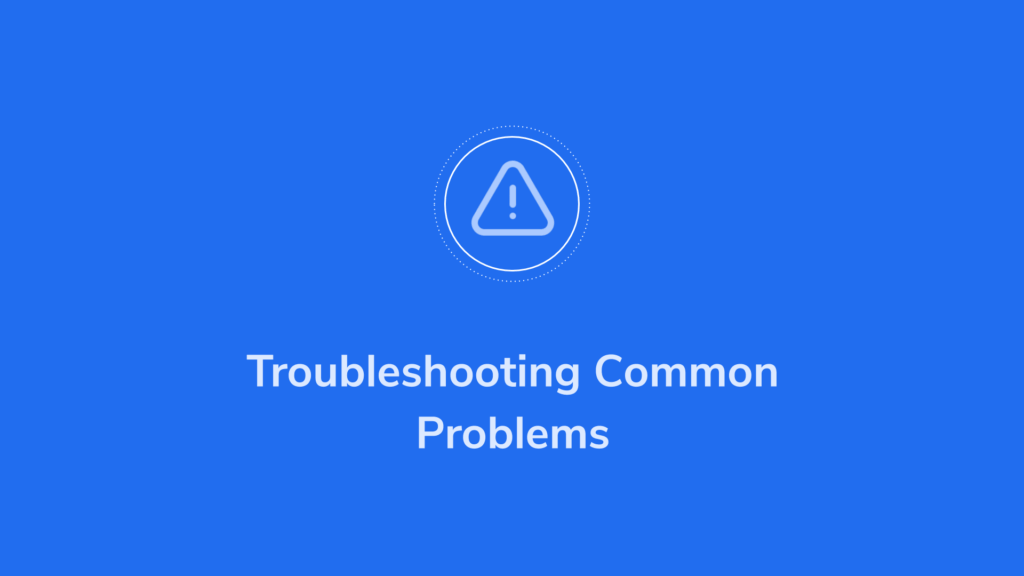
- No Response from the Keyboard: Ensure all connections are secure, try different USB ports, and check if drivers are correctly installed.
- Intermittent Connectivity with Wireless Keyboards: Replace the batteries or recharge the keyboard. Ensure the keyboard is within range of the receiver or device.
- Compatibility Issues: Verify if the keyboard is compatible with your system specifications. Consult the manufacturer’s website for guidance.
Recommendations for Determining Your Keyboard’s Plug Type:
To confirm your keyboard’s plug type:
- Check the Manufacturer’s Specifications: This information is usually available in the product manual or on the manufacturer’s website.
- Consult Technical Support: If you’re uncertain, reaching out to technical support can provide clarity.
- Observe the Connector: Physically inspect the connector; USB is rectangular, PS/2 is round and typically purple, while wireless does not have a tether.
FAQs:
1. What type of plug does my keyboard use?
Keyboards typically use USB (rectangular), PS/2 (round, purple), or wireless (Bluetooth or dongle). Inspect your keyboard’s connector or consult the product specifications for clarity.
2. Can a PS/2 keyboard work with a modern computer?
Most modern computers lack PS/2 ports, but adapters can convert PS/2 to USB for compatibility. However, functionality depends on your system and driver support.
3. What if my keyboard has two USB plugs?
Some gaming keyboards require two USB cables—one for power/data and another for auxiliary functions like passthrough. Connect both for full functionality.
4. How do I connect a wireless keyboard?
For Bluetooth keyboards, pair via system settings. For wireless dongles, plug it into a USB port and switch the keyboard on. Follow setup instructions if needed.
5. Can I use my keyboard with multiple devices?
Yes, most USB and wireless keyboards can connect to multiple devices, though some wireless models require re-pairing or switching between devices if they support multi-host functionality.
Conclusion:
Understanding your keyboard’s plug type ensures seamless setup and usage. USB is the most versatile and widely supported, while wireless keyboards offer modern convenience. Legacy PS/2 connectors may require adapters for compatibility. Inspect your keyboard’s connectors or consult specifications to confirm. For wireless models, follow pairing instructions carefully. By knowing these details, you can troubleshoot effectively, adapt to various devices, and optimize your keyboard’s functionality in any workspace.


