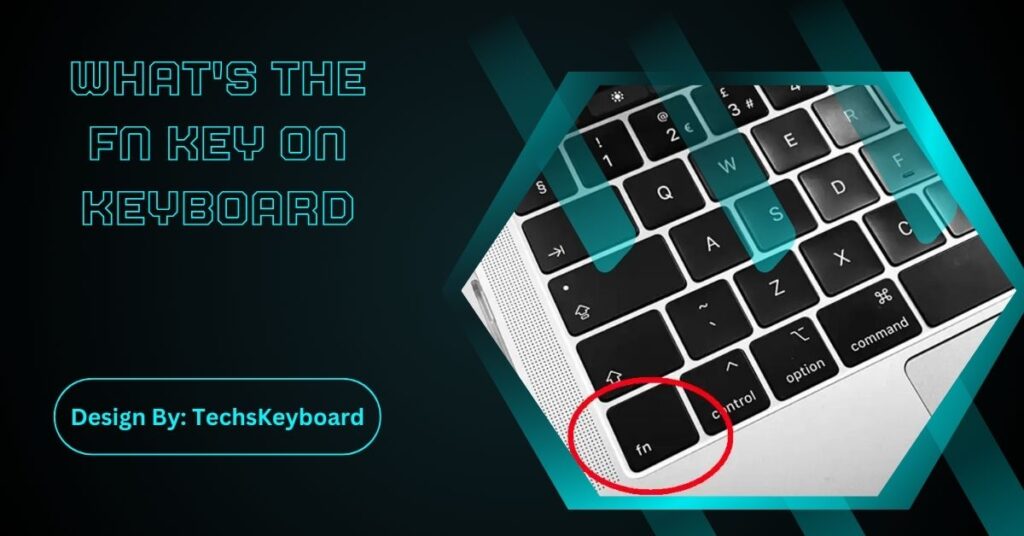The Fn key (short for “Function”) is a modifier key found on many keyboards. It enables secondary functions like brightness, volume control, and hardware management, enhancing productivity and efficiency.
Have you ever noticed the Fn key on your keyboard and wondered what it actually does? You’re not alone! Short for “Function,” the Fn key is a lesser-known but essential part of modern keyboards. It may look small and unassuming, but it unlocks a range of features that can make your computer experience more efficient and versatile. In this article, we’ll explore the different functions of the Fn key and how you can make the most out of it.
The History of the Fn Key:
The Fn key originated as keyboards became more compact, particularly with the rise of laptops. Designers needed a way to pack more functionality into fewer keys, and so the Fn key was introduced. It allowed manufacturers to include additional features like multimedia controls while minimizing space.
Over time, the concept spread to desktop keyboards as well, especially those designed for high functionality or gaming.
Understanding the Fn Key:
The Fn key is typically found on laptop keyboards but can also be present on some external keyboards. It is usually located near the bottom left corner of the keyboard, next to the Ctrl key. On some laptops, it may be placed in a different location or may not have a dedicated key at all, instead requiring you to use a combination of keys (e.g. Fn + Esc) to activate its function.
How Does It Work?
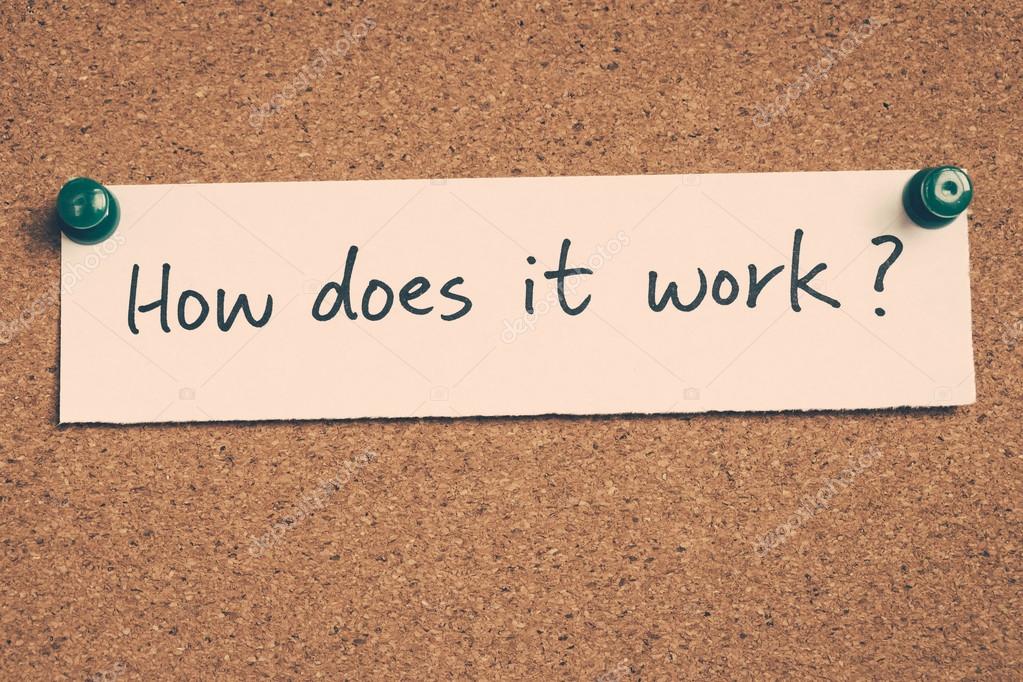
When pressed along with another key, the Fn key acts as a modifier that changes the function of that particular key. This means that pressing the Fn key and another key at the same time will perform a different action compared to pressing just that other key by itself.
Common Uses of the Fn Key:
The Fn key is often used to access various hardware features directly from the keyboard, without needing to go through the operating system’s settings menus. For instance, it can control hardware components such as adjusting the screen brightness, changing the volume, enabling or disabling WiFi, and putting the computer to sleep. These shortcuts provide quick and convenient access, allowing you to manage your device’s functionalities more efficiently.
Customizing the Fn Key:
Some laptops and keyboards offer the option to customize the behavior of the Fn key. This is usually done through the device’s BIOS settings or a dedicated software utility provided by the manufacturer. By customizing the Fn key actions, users can decide which functions are available through the Fn key combinations, tailoring the keyboard experience to their personal preferences and daily tasks. This flexibility ensures that the Fn key continues to enhance productivity across diverse user needs.
Also Read: What Plug Is My Keyboard – A Comprehensive Guide!
Common Functions of the Fn Key:
The specific functions of the Fn key may vary depending on your keyboard or laptop model, but here are some common uses for it:
- Media Controls: On laptops, you can use the Fn key along with dedicated media control keys (e.g. F5-F8) to adjust volume, brightness, screen resolution, and playback controls.
- Special Characters/Num Lock: The Fn key combined with certain number keys can produce special characters such as © or ® on a laptop keyboard without a dedicated number pad. It can also activate the Num Lock function.
- Screen and Keyboard Settings: By pressing Fn along with the appropriate key, you can quickly toggle between multiple display settings (e.g. Laptop screen only, Duplicate display, Extend display). You can also adjust keyboard backlight brightness or turn it on/off using the Fn key.
Customizing the Fn Key Functions:
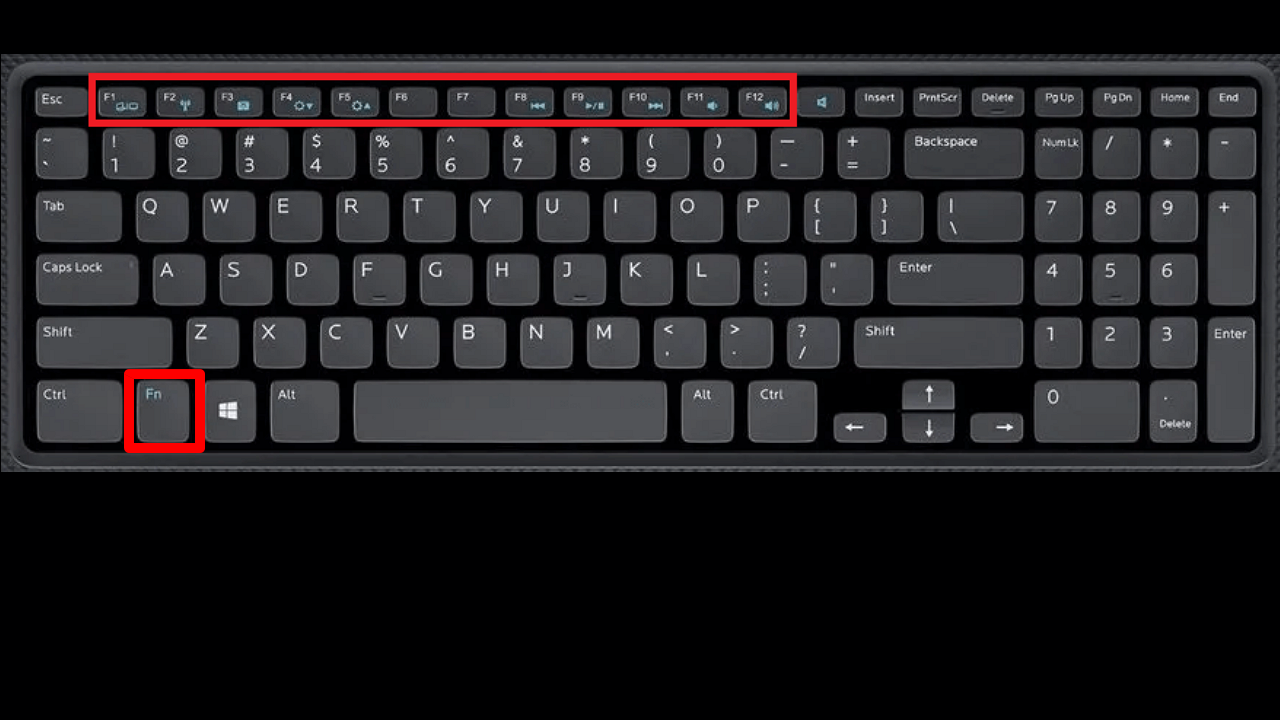
Many laptops and external keyboards allow you to customize the functions of the Fn key. This can often be done through the BIOS setup or specialized software provided by the manufacturer. By customizing the Fn key, you can tailor your keyboard to suit your personal preferences and needs, swapping certain functions you rarely use with those that enhance your daily productivity.
Fn Key On Keyboard:
The Fn key on a keyboard is a modifier key found on laptops and some compact keyboards, allowing users to access secondary functions of other keys. It is commonly used to control brightness, volume, media playback, and wireless connectivity. Unlike Shift or Ctrl, the Fn key doesn’t send a direct input but modifies key behavior. Its placement varies by manufacturer, often near the Ctrl key for easy access.
Troubleshooting Common Fn Key Issues:
If the Fn key isn’t working as expected, there are a few troubleshooting steps you can try. Ensure that your keyboard drivers are up to date, as outdated drivers can lead to functionality issues. Additionally, check your keyboard settings in the operating system or through the manufacturer’s customization software.
Finally, if mechanical problems are suspected, consulting the user manual or contacting technical support could provide further assistance.
FAQs:
1. What does the Fn key do?
The Fn key enables secondary functions on keyboards, such as adjusting brightness, volume, and toggling WiFi. It acts as a modifier, changing a key’s action when used in combination.
2. Where is the Fn key located?
The Fn key is typically found near the bottom-left corner of laptop keyboards, next to the Ctrl key. On some models, it might require a combination to activate.
3. How can I customize Fn key functions?
Customize the Fn key through BIOS settings or manufacturer software. Options include changing shortcuts for brightness, volume, or special characters to suit your preferences and increase productivity.
4. What are common uses of the Fn key?
The Fn key manages media controls, toggles display settings, adjusts keyboard backlights, and produces special characters. It allows quick hardware management without navigating system menus.
5. What to do if the Fn key isn’t working?
If the Fn key malfunctions, update keyboard drivers, check settings in the OS or manufacturer’s software, and consult the manual. Contact support if mechanical issues persist.
Conclusion:
The Fn key is a powerful tool for enhancing efficiency and functionality on modern keyboards. From managing hardware settings like brightness and volume to enabling quick shortcuts, its versatility simplifies tasks. Customization options allow users to tailor it to their preferences, while troubleshooting ensures seamless operation. By understanding and utilizing the Fn key, you can unlock a new level of productivity and convenience in your computing experience.